Ember Electron SQLite - The Initialisation
How to scaffold out an Ember Electron SQLite App.
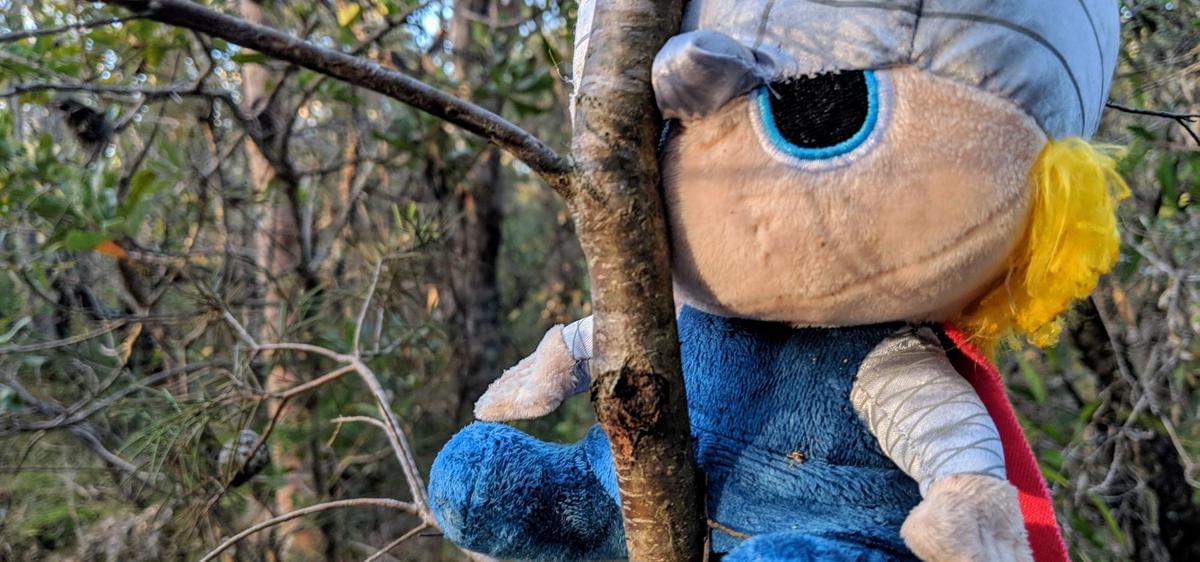
Scaffolding Ember
We are going to start by scaffold out a new Ember app in the terminal. Open up your favourite terminal and cd into your workspace. Then run the new Ember application command:
cd ~\Workspaces\
ember new EmberElectronSQL
You should see Ember create a bunch of files and then fetch some npm packages in your terminal window. After Ember tells us the initialisation was successful, lets double check by cd‘ing into the generated Ember application directory, starting up Ember and browsing to http://localhost:4200/ in your favourite browser.
cd EmberElectronSQL
npm start
You should see the Ember Tomster welcome screen in your browser. Awesome! It worked and we are off and running.
Scaffold Electron
Now that Ember is working it is time to add Electron through the Ember Electron addon. Going back to your terminal install the addon with:
ember install ember-electron
After a successful install, update the npm run scripts so it starts the Ember Electron app by default by editing the ./package.json “scripts” to:
*./package.json*
"scripts": {
"build": "ember electron:make",
"ember": "ember serve",
"lint:js": "eslint .",
"start": "ember electron",
"test": "ember electron:test"
},
Now lets double check that Ember Electron works by running npm start. You should see the Ember Tomster again, but this time within an Electron window.
Awesome, Ember is now running in its own stand alone Electron app.
Ember Electron Development Tweaks
Since Electron uses web technologies we can leverage the Chrome DevTools. So fire up your favourite code editor and dive into the Electron entry point ./ember-electron/main.js
*./ember-electron/main.js*
// Open Chrome DevTools
mainWindow.openDevTools();
Lets configure Ember to add some extra log info to the DevTools console. Jump back into your code editor and un-comment some lines in the Ember config file ./config/environment.js
*./config/environment.js*
if (environment === 'development') {
// ENV.APP.LOG_RESOLVER = true;
ENV.APP.LOG_ACTIVE_GENERATION = true;
ENV.APP.LOG_TRANSITIONS = true;
ENV.APP.LOG_TRANSITIONS_INTERNAL = true;
ENV.APP.LOG_VIEW_LOOKUPS = true;
}
Now when you run your Ember Electron app (npm start) you should see the Chrome DevTools along with the Ember Tomster.
Remove Welcome Addon
The last part of the initilisation is removing the ember-welcome addon. Time to get back into the code editor to change ./package.json and ./app/templates/application.hbs
*./package.json*
"devDependencies": {
"babel-plugin-transform-async-to-generator": "^6.24.1",
"babel-preset-env": "^1.7.0",
"babel-preset-react": "^6.24.1",
"broccoli-asset-rev": "^2.7.0",
"devtron": "^1.4.0",
"electron-forge": "^5.2.2",
"electron-prebuilt-compile": "2.0.4",
"ember-ajax": "^3.0.0",
"ember-cli": "~3.3.0",
"ember-cli-app-version": "^3.0.0",
"ember-cli-babel": "^6.6.0",
"ember-cli-dependency-checker": "^2.0.0",
"ember-cli-eslint": "^4.2.1",
"ember-cli-htmlbars": "^2.0.1",
"ember-cli-htmlbars-inline-precompile": "^1.0.0",
"ember-cli-inject-live-reload": "^1.4.1",
"ember-cli-qunit": "^4.3.2",
"ember-cli-shims": "^1.2.0",
"ember-cli-sri": "^2.1.0",
"ember-cli-uglify": "^2.0.0",
"ember-data": "~3.3.0",
"ember-electron": "^2.8.0",
"ember-export-application-global": "^2.0.0",
"ember-load-initializers": "^1.1.0",
"ember-maybe-import-regenerator": "^0.1.6",
"ember-resolver": "^4.0.0",
"ember-source": "~3.3.0",
"ember-welcome-page": "^3.0.0",
"eslint-plugin-ember": "^5.0.0",
"loader.js": "^4.2.3",
"qunit-dom": "^0.6.2"
},
Delete welcome-page template block from the application template:
*./app/templates/application.hbs*
- {{!-- The following component displays Ember's default welcome message. --}}
- {{welcome-page}}
- {{!-- Feel free to remove this! --}}
+ <h1>Application</h1>
{{outlet}}
We would like to use the node process environment in our application. So lets make the ‘process.env.debug’ flag to true in the Electron entry file ./ember-electron/main.js.
*./ember-electron/main.js*
app.on('ready', () => {
+ // Allow process environment
+ process.env.debug = true;
